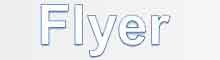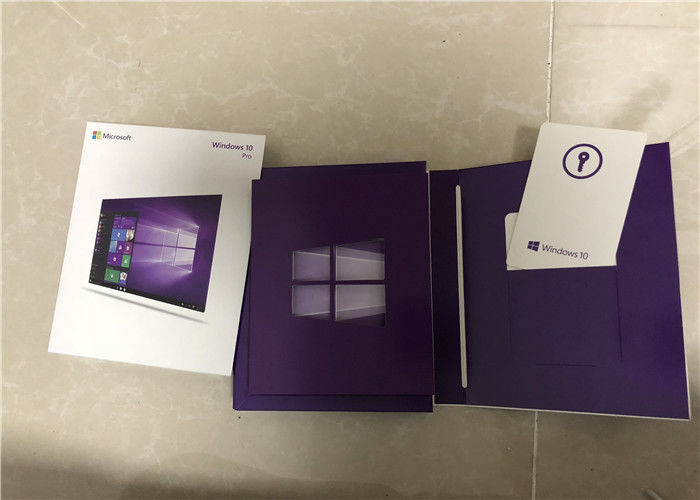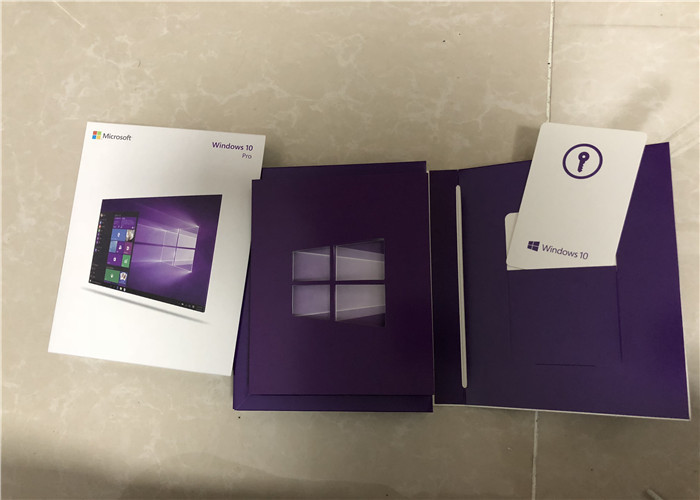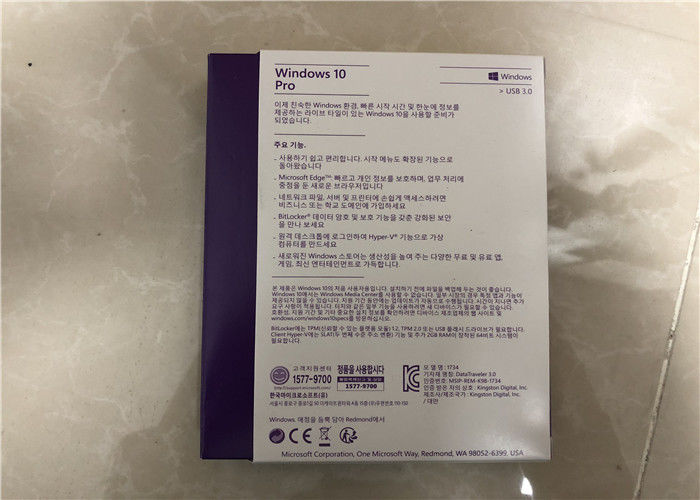Customized win 10 professional Operating System Korean win10 computer system
Windows 10 holds the lead in innovation when it comes to desktop operating systems. Consider, for example, that the voice-activated digital assistant Cortana showed up a full year before Apple added Siri to macOS, that only Windows Hello lets you log in with your face, and that only Windows offers full touch-screen support. Furthermore, last summer's Anniversary Update added rich digital-inking capabilities, lock-screen Cortana and music controls, better security, and improvements to the interface and Edge browser. Yet even with all its forward-looking features, the OS manages to remain familiar to longtime Windows users. For this, Windows 10 joins macOS as a PCMag Editors' Choice for desktop operating systems.
Explore the different versions of Windows 10:

Windows 10 Home vs Windows 10 Pro: What do they have in common?
For the majority of users the differences between Windows 10 Home and Pro will be negligible, as both provide pretty much everything they need for everyday computing. The main differences affect business users.
All versions of Windows 10 come with Cortana, Microsoft’s virtual assistant, that can make calendar entries, take dictation, open applications and local files, search the web, and give directions, all from voice commands on your PC. This feature could become quite key in the future, as Microsoft has recently announced the upcoming release of Cortana apps for Android and iOS phones, alongside the full integration it enjoys on Windows Phone. You can read here how to use Cortana in Windows 10.
The Microsoft Edge browser is also available on both versions. This break from Internet Explorer is an interesting one, and Edge certainly has enough features to make it a worthy adversary to Chrome, Firefox, and Opera. The new offering comes complete with a stripped down Reading Mode to declutter articles online, an Instapaper/Pocket style Reading List for saving articles you don’t have time to read there and then, plus the ability to annotate and share web pages. For more information check out our guide for how to use Edge browser in Windows 10
As Windows continues its voyage into a touch compatible future, Microsoft has made some significant adjustments to the user interface on both Home and Pro. Gone is the overbearing and oft confusing Windows 8 touch-first layout, replaced instead with a modern take on the Windows 7 desktop. This doesn’t mean touch has been left behind; instead Windows can now detect the type of hardware you are using and offer the appropriate interface. This feature is called Continuum and should make the new Windows far more attractive to the majority of users, most of whom don’t own a touchscreen laptop or Windows tablet.
A welcome addition to Windows 10 is a fully integrated version of Virtual Desktops. This feature has been around in past iterations of Windows, but always required additional software to get it going. Now you'll be able to create different workspaces on your PC very easily thanks to a new Task View option. You can also drag and drop open applications onto different desktops, making the whole process smooth, fast, and simple. To learn more about this helpful feature read our How to Use Virtual Desktops in Windows 10 guide.
The other main upgrade to Windows that can be found of both Home and Pro is that of universal apps. This idea is a simple one, in which any universal app you buy from the Windows Store will work on any of your devices, be they PC, tablet, phone, or even the Xbox One. You can read our How to Use Universal App in Windows 10 for more details on how these new apps really work.
Editions:
All mentioned editions have the ability to use language packs, enabling multiple user interface languages. This functionality was previously only available in Windows 7 Ultimate or Enterprise.Single-language variants of Home and Pro editions are also available.
Home
Windows 10 Home is designed for use in PCs, tablets and 2-in-1 PCs. It includes all consumer-directed features.
Pro
Windows 10 Pro builds on the Home edition and adds features essential for businesses, and functionally equivalent to Windows 8.1 Pro.
Pro Education
Not part of the initial line up of Windows, this edition was introduced in July 2016 for hardware partners on new devices purchased with the discounted K-12 academic license. It features a Set Up School PCs app and does not include Cortana, Windows Store suggestions and basic tips and tricks of Windows 10.
Enterprise
Windows 10 Enterprise provides all the features of Windows 10 Pro, with additional features to assist with IT-based organizations, and is functionally equivalent to Windows 8.1 Enterprise.
Enterprise LTSB
Windows 10 Enterprise Long Term Servicing Branch (LTSB) is similar to Windows 10 Enterprise but does not include Cortana, Windows Store, the Edge browser, Photo Viewer and the UWP version of Calculator (replaced by classic version), and will not receive any feature updates, gives companies more control over the update process. Windows 10 Enterprise N LTSB also lacks the same components absent in other N variants (see below), and it is the most stripped down edition of Windows 10 available.
Education
Windows 10 Education provides all Windows 10 Enterprise features (excluding Cortana), designed for use in schools, colleges, and universities. It is available with Microsoft's Academic Volume Licensing.
Mobile
Windows 10 Mobile is designed for smartphones and small tablets. It includes all basic consumer features, including Continuum capability. It is the de facto successor of Windows Phone 8.1 and Windows RT.
Mobile Enterprise
Windows 10 Mobile Enterprise provides all the features in Windows 10 Mobile, with additional features to assist with IT-based organizations, in a manner similar to Windows 10 Enterprise, but optimized for mobile devices.
As with all versions of Windows since XP, all Windows 10 editions for PC hardware have "N" and "KN" variations in Europe and South Korea that exclude certain bundled multimedia functionality, including media players and related components, in order to comply with antitrust rulings. The "Media Feature Pack" can be downloaded and installed to restore these features.As with Windows 8.1, a reduced-price "Windows 10 with Bing" SKU is available to OEMs; it is subsidized by having Microsoft's Bing search engine set as default, which cannot be changed to a different search engine by OEMs. It is intended primarily for low-cost devices, and is otherwise identical to Windows 10 Home.
All Windows 10 business versions come with these features:
1 . Windows Trusted Boot
Windows 10 closes off the pathways that allow malware to hide by starting before the malware does. Windows trusted boot, used in combination with UEFI Secure Boot, helps make sure that your PC boots securely and that only trusted software can run during start-up.
2 . Windows Hello4
Windows Hello4 is a convenient enterprise-grade alternative to passwords that is designed for today’s mobile-first world. It uses a natural (biometrics) or familiar (PIN) means to validate a user’s identity using the devices they already have. It does not require additional external hardware such as a Smartcard, and/or infrastructure.
3 . BitLocker5
BitLocker5 and BitLocker to Go encrypt your data on your device and even on your USB drive, so you’re more protected.
4 . Windows Information Protection6
Windows Information Protection6 (WIP) makes it easier to safeguard your business data. WIP gates user and app access to protected data based on policies you define. So you can help protect data wherever it lives on your devices—without affecting your user experience.
5 . Conditional Access7
The Windows Device Health Attestation cloud service used in concert with management system such as Microsoft Intune8 can provide Conditional Access services that help prevent untrustworthy devices from gaining access to corporate resources.
Windows 10 Home vs Pro, Which Windows Is Right For You?
Windows 10 Home and Pro are finally here and they are full of great features. Windows 10 Home includes a return of the Start Menu, Cortana, Battery Saver Mode, Device Encryption, Virtualization, Microsoft Edge, and much more. A great choice for your PC at home.
Windows 10 Pro includes all the functionality of Windows 10 Home plus additional business and security features. Windows 10 Pro comes with Group Policy Management, the ability to join a Domain, Bitlocker, Remote Desktop, and Microsoft Passport. An ideal choice If you are running a small to medium sized business or if you are looking for advanced security.
Additional Important Information
To install Windows 10 Pro OEM you will need to do a CLEAN INSTALL. If you do not want to do a clean install Windows 10 Retail is a better choice.
A clean install requires formatting your hard drive during the installation process (you will loose all data on your hard drive).
You cannot upgrade from an older operating system. However you can create a partition on your hard drive to back up your files and programs.
You will also need to create installation media with either a DVD or USB drive. Directions on how to do a clean install and create installation media will be sent with your order.
Windows 10 Pro OEM can only be installed once on one computer.
How to create a bootable USB drive for Windows 10 ?
Windows 10 is set to be released later this month. The OS will be available on flash drives, however, if you want to create your own bootable USB drive for Windows 10, you can do that pretty easily. Here’s how to:
The easy way
There’s always an “easy way” to do things on Windows using some kind of software. Creating a bootable USB drive is also pretty easy – here’s how to do it:
Download Rufus from here
Click and Open rufus.exe
Once the user interface of the software opens up, plug-in your USB
After that, look for the “Create a bootable USB drive option” and from the drop-down, select an ISO Image
Then, click on the button next to the dropdown and select the Windows 10 ISO that you want to install
Lastly, click on “Start” and wait for the software to create the bootable USB drive.
That’s pretty much it. You now have a bootable USB drive, just plug it in your device and make sure your BIOS is all setup and you should now be able to easily install Windows 10 using the bootable USB drive that you just created.
The hard way
If you don’t want to use any software, there’s another way of creating a bootable USB drive, but that’s a bit trickier. Here’s how to do it:
First, make sure your USB drive is plugged in
Search and open Command Prompt as an administrator
Next, you’ll have to open the disk management utility using CMD (Command Prompt) – to do that, type in diskpart and hit enter
After that, you will have to display the connected disks that are available – to do that, type in list disk and hit enter
Then, you’ll need to select your USB drive – to do that, type select disk # and hit enter – you’ll have to replace the # with your disk number
Next, you’ll have to clean the USB drive – to do that, type clean and hit enter
Then you’ll need to create a bootable partition – type in create partition primary and hit enter
You will now need to select the partition that you just created. To do that, type in select partition 1.
After that, type active and hit enter
Next, you’ll need to format the USB drive – just type in format fs=fat32 and hit enter
You’ll now need to assign your USB drive a letter, to do that, just type in assign
Lastly, copy all the Windows 10 files and paste it inside the USB drive. (You can copy the files by extracting an ISO or copy it from a Windows 10 disk).
That’s it! You have just manually created a Windows 10 bootable USB drive and it’s ready to install Windows 10 on your device.
Creating a bootable USB drive is pretty easy, to be honest. I’d recommend following the easy way of creating the bootable USB drive if you’re not an expert – however, if you’re an expert, just follow the hard way of creating the bootable USB drive and avoid using any type of software.
System requirements
If you want to upgrade to Windows 10 on your PC or tablet, here’s the minimum hardware you’ll need. Read further below to learn about the additional factors that impact upgradeability. For more information about the free upgrade offer1, please visit the Windows 10 Upgrade page for details.
|
|
Required Processor
|
1 GHz processor or faster
|
|
Required Memory
|
1 GB RAM for 32-bit; 2 GB for 64-bit
|
|
Required Hard Disk Space
|
Up to 20 GB available hard disk space
|
|
Required video card
|
800 x 600 screen resolution or higher. DirectX® 9 graphics processor with WDDM driver
|
|
Required connectivity
|
Internet access (fees may apply)
|
|
Other system requirements
|
Microsoft account required for some features. Watching DVDs requires separate playback software
|
|
Additional system requirements
|
You must accept the enclosed License Terms, also at microsoft.com/useterms
Activation required • Single license • 32 & 64-bits on USB 3.0 included
|
|
 Your message must be between 20-3,000 characters!
Your message must be between 20-3,000 characters! Please check your E-mail!
Please check your E-mail!  Your message must be between 20-3,000 characters!
Your message must be between 20-3,000 characters! Please check your E-mail!
Please check your E-mail!